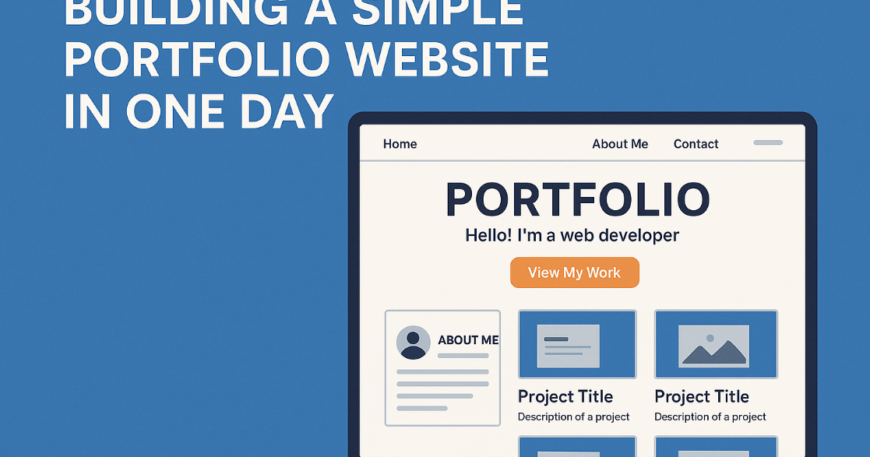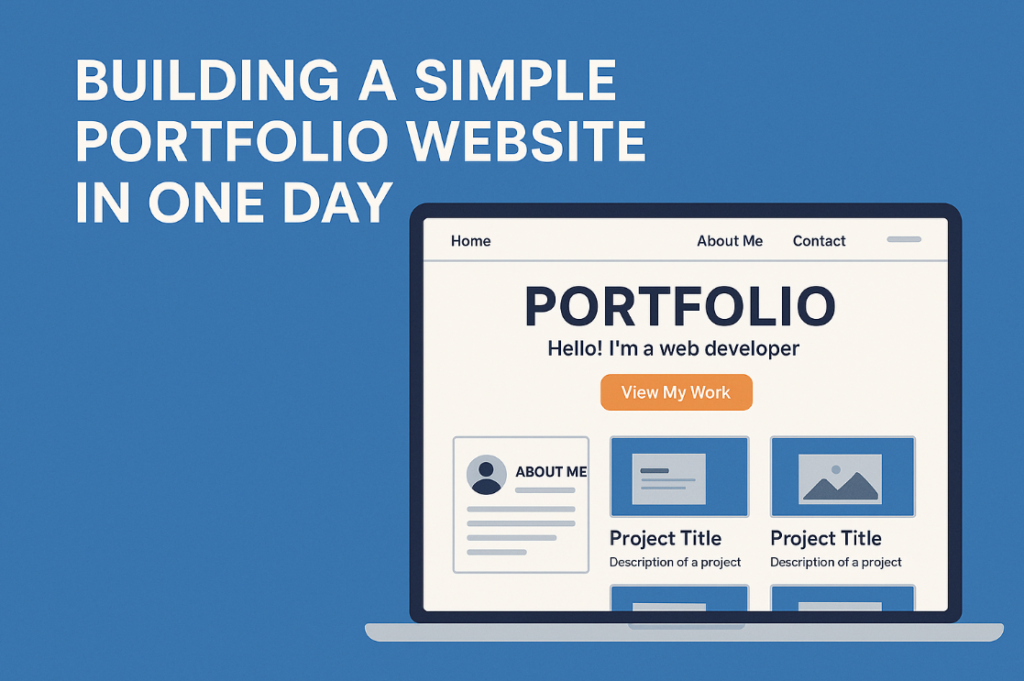
Table of Contents
- Introduction
- Planning Your Portfolio Website
- Tools You’ll Need
- Structuring Your Portfolio
- Content Preparation
- Choosing the Right Template
- Step-by-Step Build Process
- Basic SEO for Portfolio Sites
- Mobile Responsiveness
- Integrating Contact Forms and Social Links
- Tips to Make Your Portfolio Stand Out
- Common Mistakes to Avoid
- Time-Saving Hacks
- What to Do After Launch
- Conclusion
- FAQs
Introduction
So you’ve finally decided to build your own portfolio website—awesome move! Whether you’re a designer, developer, writer, marketer, or student, a portfolio is your personal billboard on the internet. And guess what? You can totally build one in just one day. Yes, really. Let’s break it down, keep it simple, and get you live today.
Planning Your Portfolio Website
Before you jump into designing, take 15–20 minutes to plan. Think of your website like a digital business card that works for you 24/7.
Define Your Goal
Are you showcasing projects to get hired? Offering freelance services? Looking to get into college? Your goal decides everything from the layout to the CTA.
Identify Your Audience
If you’re targeting hiring managers, keep it professional. If it’s creative agencies, add some flair. Knowing your audience keeps the tone consistent.
Choose Your Brand Colors and Style
Pick 2–3 brand colors and a couple of fonts. Keep it readable. Tools like Coolors.co or Canva’s Color Palette Generator are super helpful.
Tools You’ll Need
Website Builders vs Custom Coding
- If you’re short on time (which you are), go for website builders.
- If you’re a coder and want more control, then HTML/CSS/JS on GitHub Pages works.
Recommended Platforms
- Wix – Drag and drop, very intuitive.
- WordPress – More control, endless plugins.
- Webflow – Best for designers, slightly steeper learning curve.
- GitHub Pages – Free, great for devs.
Free vs Paid
Most platforms let you start free, but for a custom domain, you may need to spend ₹500–₹1000 (~$10–$15).
Structuring Your Portfolio
A clean structure is key. These are the must-have pages:
- Home – Catchy intro and what you do.
- About Me – Your journey, values, skills.
- Projects – Your best 3–5 projects with images and outcomes.
- Contact – Easy way to reach you.
- Blog (Optional) – To share thoughts, case studies, or updates.
Content Preparation
Before editing anything, prepare the following:
Write Your Bio
Keep it conversational and relevant. Add a dash of personality, but keep it professional.
Gather Project Details
List your top projects. Include:
- What the project was about
- Your role
- Tech stack or tools used
- Outcomes (metrics if possible)
Collect Visuals/Screenshots
A picture = 1000 words. Screenshots, demo links, or embedded videos elevate your work.
Choosing the Right Template
What to Look For in a Portfolio Template
- Clean layout
- Mobile responsiveness
- Easy navigation
- Space for images and text
Minimal vs Creative Layouts
Go minimal if you’re unsure. If you’re a designer, you might want something more visual or interactive.
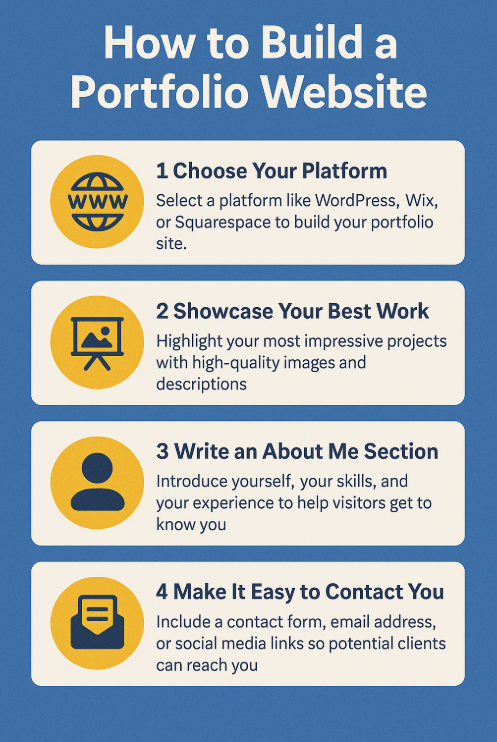
Step-by-Step Build Process
Step 1 – Set Up Your Domain & Hosting
- Buy a domain from Namecheap, GoDaddy, or Google Domains.
- Choose hosting if needed (Wix, Webflow, WordPress all offer free tiers).
Step 2 – Choose and Install a Template
Pick a ready-made template and install it. Avoid blank canvases unless you love chaos.
Step 3 – Customize Your Pages
Swap placeholder content with yours. Change color schemes to match your brand.
Step 4 – Add Your Content
Upload bios, project details, contact info. Don’t forget the alt text for images.
Step 5 – Optimize for Mobile
Test on your phone. Fix alignment issues, resize images, and test buttons.
Step 6 – Test & Publish
Click every link, test the contact form, check loading speed. Then hit publish!
Basic SEO for Portfolio Sites
You want your site to show up when people Google your name or skills.
- Use keywords in headings and descriptions (e.g., “React Developer in Mumbai”).
- Add meta descriptions and alt text for images.
- Submit your site to Google Search Console.
Mobile Responsiveness
Over 60% of traffic is mobile. If your site looks janky on phones, you’re losing opportunities.
- Use Chrome Dev Tools to test.
- Ensure text is readable and buttons are clickable.
Integrating Contact Forms and Social Links
Easy Contact Forms
Try:
- Formspree
- Google Forms embedded
- Built-in form blocks in builders
Link Your Socials
Don’t forget:
- GitHub (for devs)
- Behance/Dribbble (for designers)
Tips to Make Your Portfolio Stand Out
- Add testimonials from clients or teammates.
- Include a downloadable resume PDF.
- Embed a short video intro—even 30 seconds is enough to stand out.
Common Mistakes to Avoid
- Cluttered design
- Spelling errors
- No contact info
- Broken links
- Not optimizing for mobile
Time-Saving Hacks
- Use AI tools to write bios or format your resume.
- Repurpose LinkedIn “About” or CV text.
- Use placeholder projects if you haven’t built much—just be honest.
What to Do After Launch
- Share it on LinkedIn, X (Twitter), or your Insta bio.
- Ask 3 friends for feedback.
- Update it every 2–3 months with new projects or skills.
Conclusion
There you go! Your very own portfolio website—all done in a single day. It doesn’t have to be perfect. The goal is to get something out there that reflects who you are and what you do. Once it’s live, refine as you go. Just start.
FAQs
1. How do I host my site for free?
Platforms like GitHub Pages, Netlify, or even WordPress.com offer free hosting.
2. Can I use Notion as a portfolio?
Yes! Notion + Super or Fruition lets you create a clean portfolio in hours.
3. Do I need to know how to code?
Not at all. Builders like Wix or Carrd make it drag-and-drop simple.
4. How do I make my site secure?
Use HTTPS. Most platforms handle SSL automatically. Always check before going live.
5. Should I add a blog to my portfolio?
Only if you enjoy writing. Blogs can help with SEO and show thought leadership.